Introduction to Scope and Methods
5/22/23
Installing R and RStudio
- Navigate to https://posit.co/download/rstudio-desktop/
- Can also just search for RStudio Desktop
- Follow the download instructions
- Download R
- Download RStudio
Installing R and RStudio
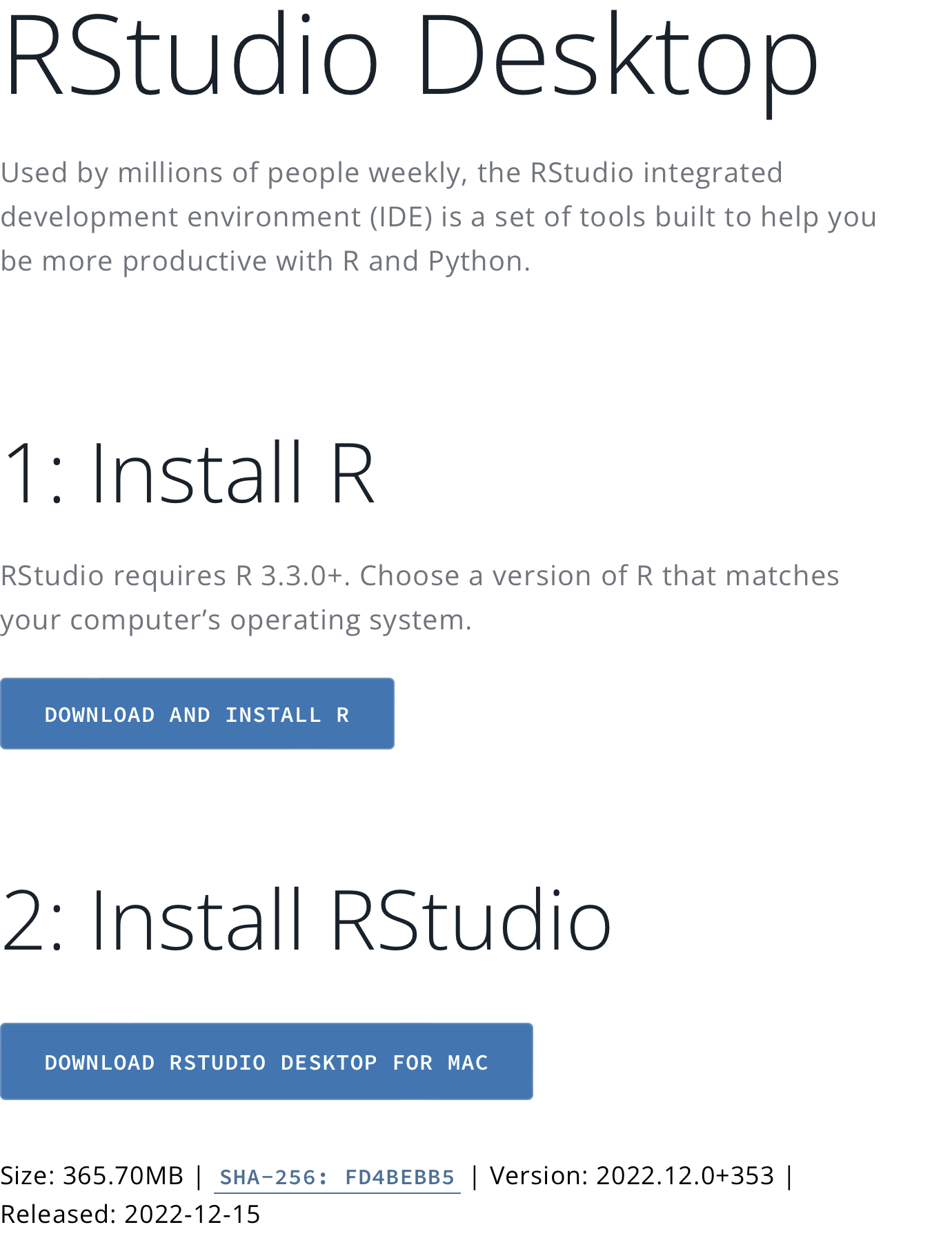
Working Directories
Important!
Create a folder for this course on your computer
Give it a short and meaningful title (e.g., Scope and Methods)
Store your data, R files, and any other helpful info from the course in it
Know where it is located (i.e., know the path)
Working Directories
Example Paths to Folders:
- Mac:
- “/Users/samfrederick/Desktop/Scope and Methods”
- “~/Desktop/Scope and Methods”
- Windows:
- “C://Users/samfrederick/Desktop/Scope and Methods”
Working Directories
- Depending on your preferences, you can:
- Specify the path to your file manually
- Set your working directory manually
- Use an RProject and associate it with your course folder
Manual Path Specification
- Not recommended
- lengthy, error-prone, not very replicable
- Write out full path of file:
- e.g., “/Users/samfrederick/Desktop/Scope and Methods/file.csv”
Setting Working Directory Manually
Better but still can have issues with replication and lengthiness
Use the R command setwd() to specify the “working directory”
- i.e., your course folder
- Only need to do this once in a given R session
RProjects
Best method
“File” > “New Project” > “Existing Directory” > “Browse” > “Create Project”
Only need to open project to access your files
Overview of R
Top Left: Usually RScripts/RMarkdown files
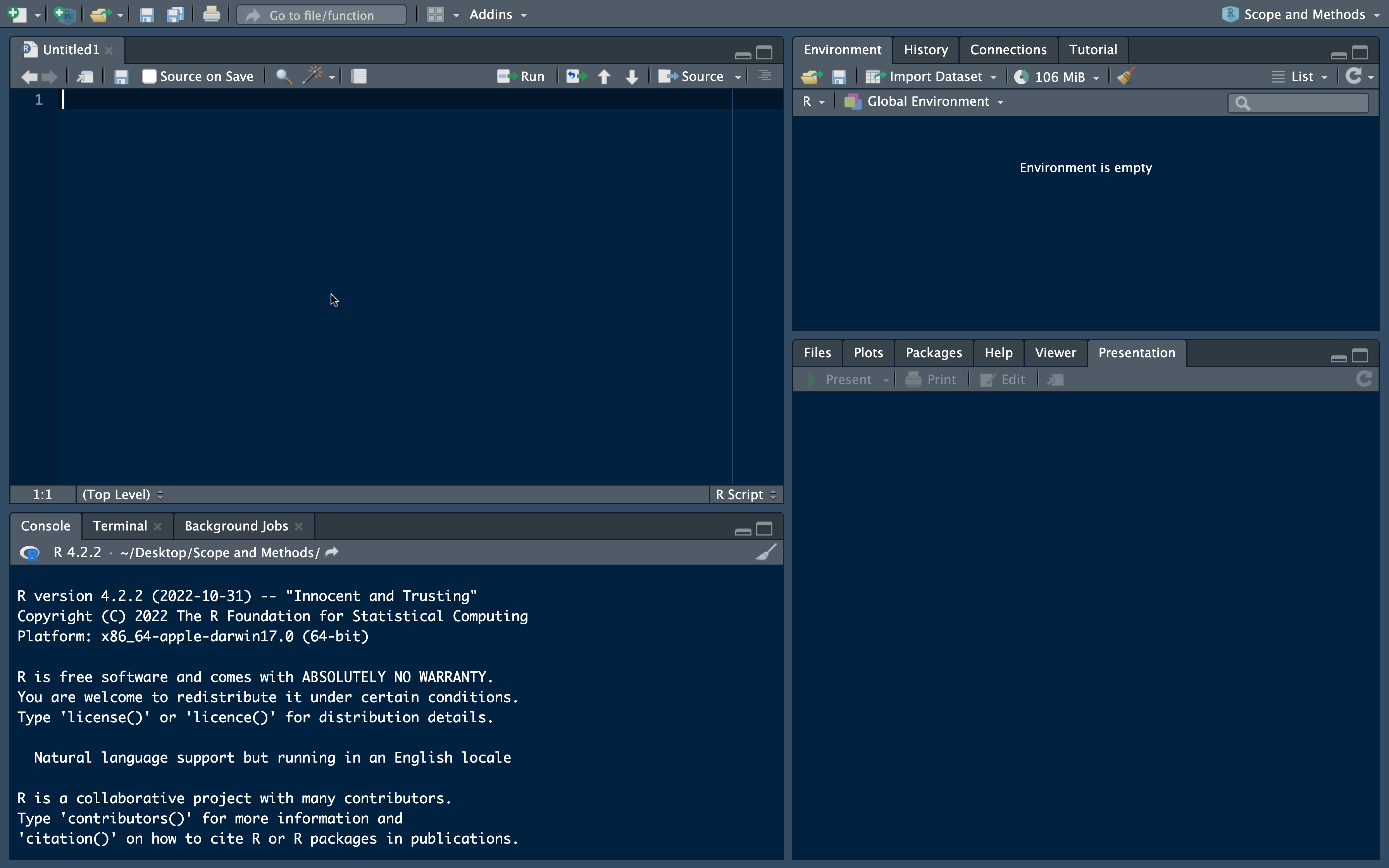
Overview of R
Top Right: Environment where loaded objects will be shown
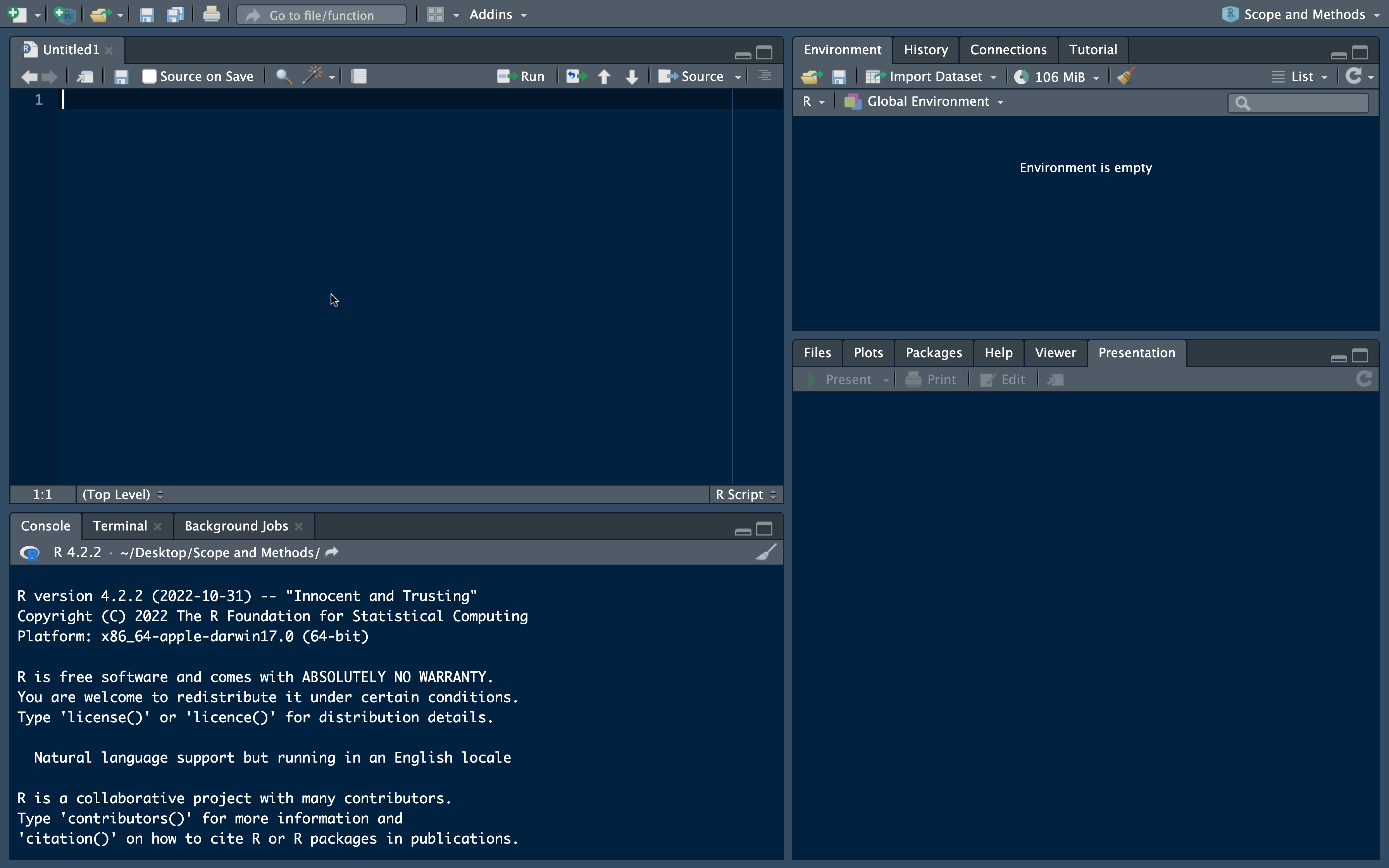
Overview of R
Bottom Left: Console (can run code–but this will not necessarily be as reproducible)
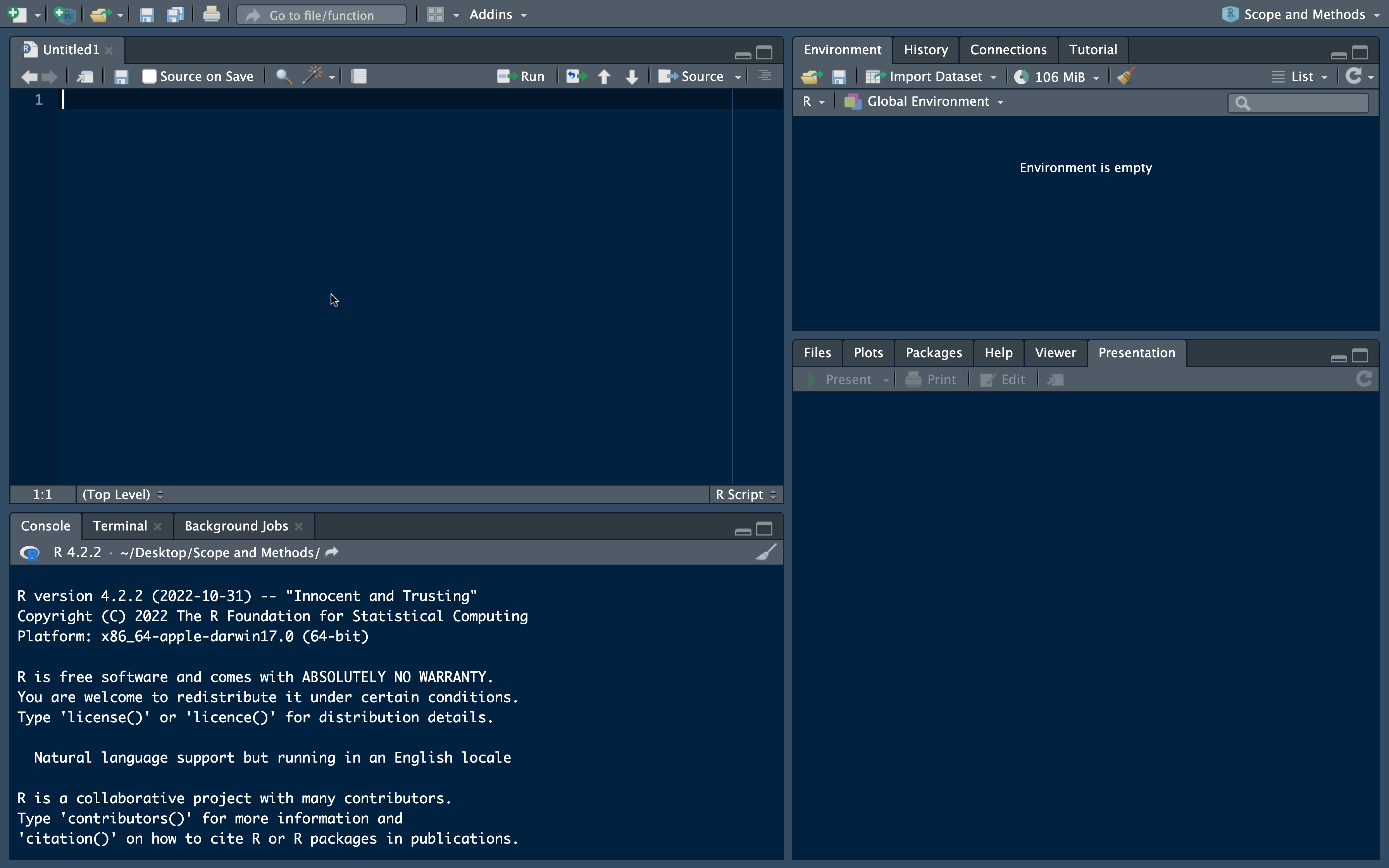
Overview of R
Bottom Right: Plots, Help, Files in Working Directory
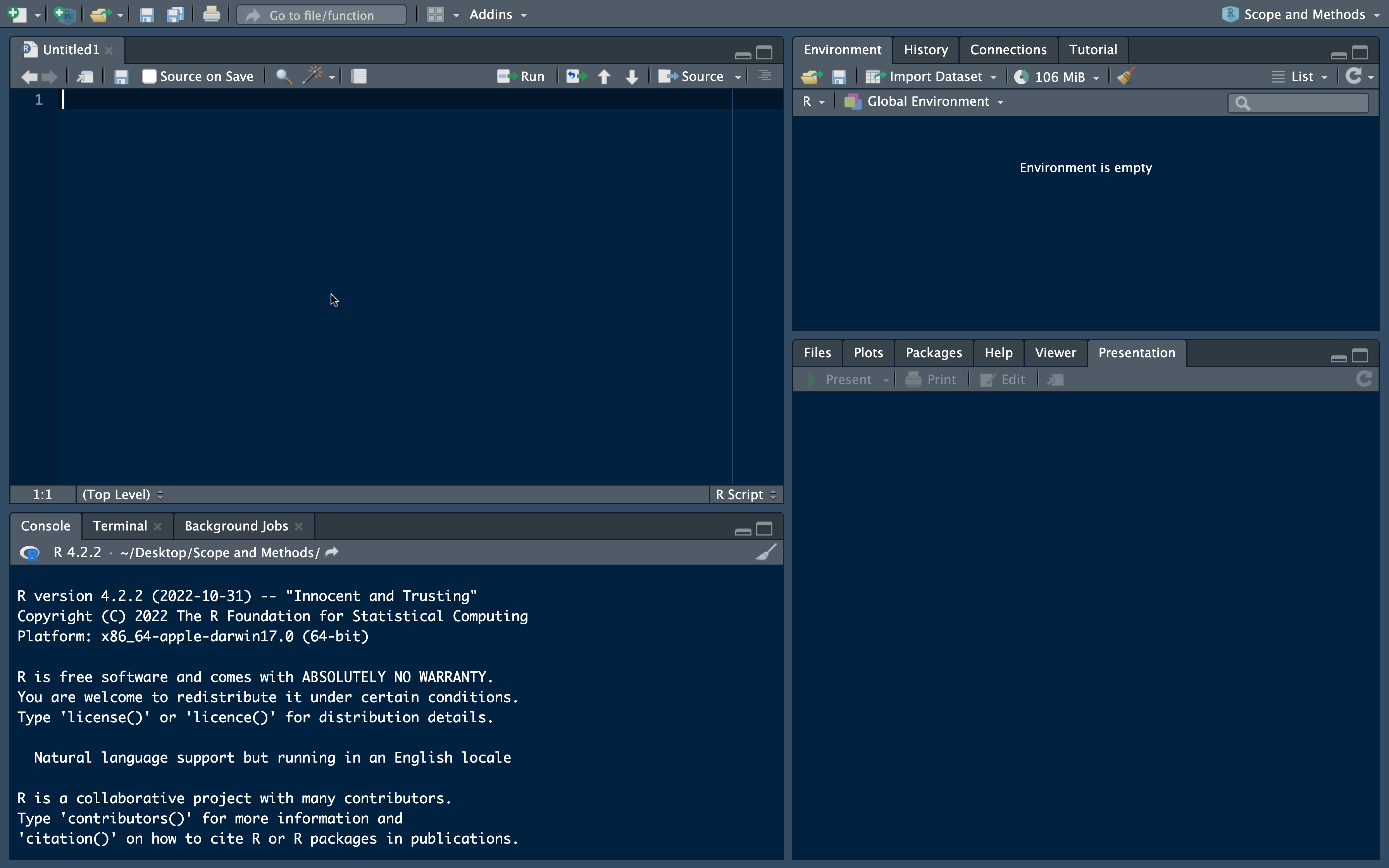
RScript
As (social) scientists, we want our work to be reproducible
Important to save work such that another person could follow your exact steps and would get the same results
Use RScript files to write and save code
- Like Word documents, but for R code
RScript
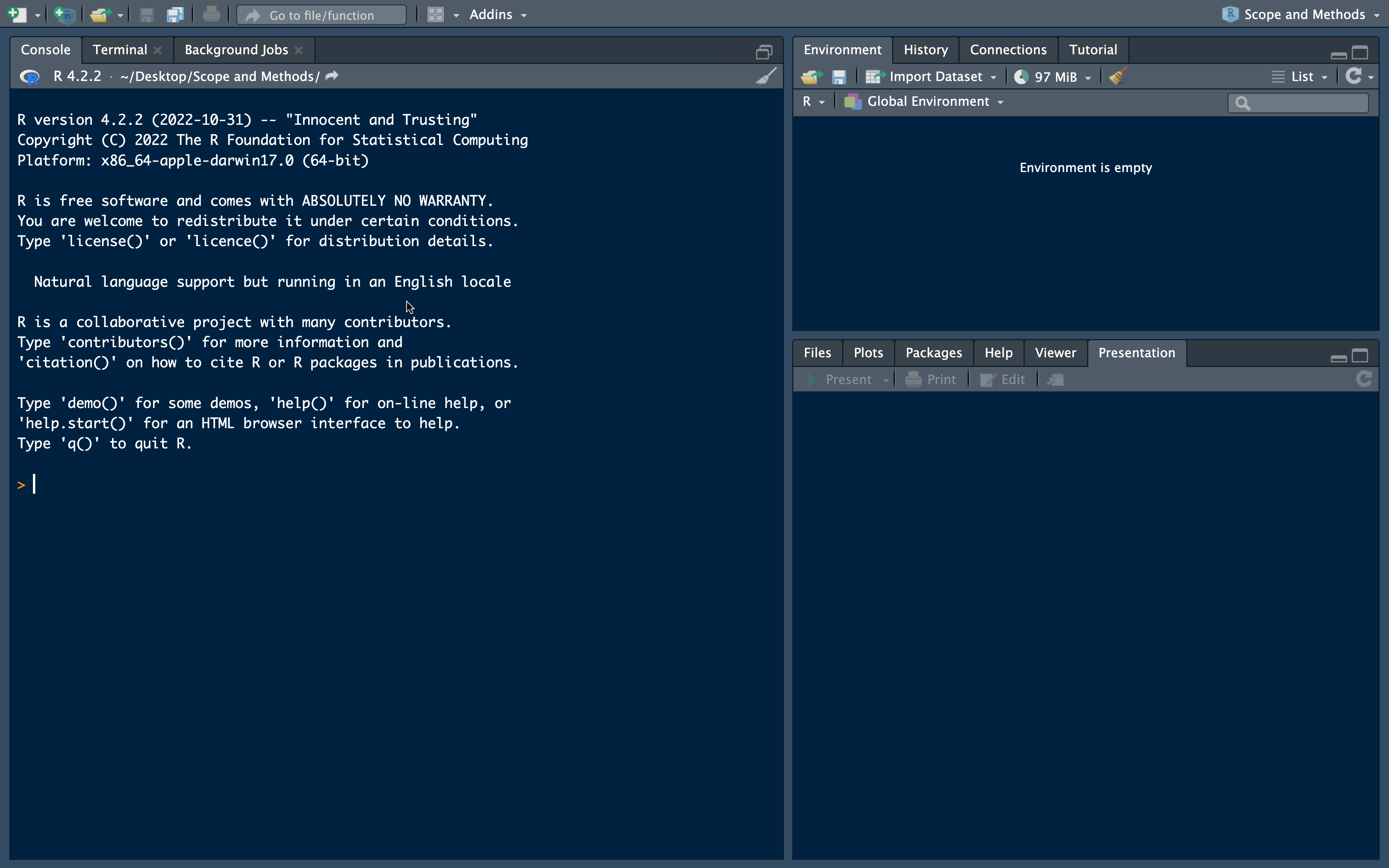
RScript

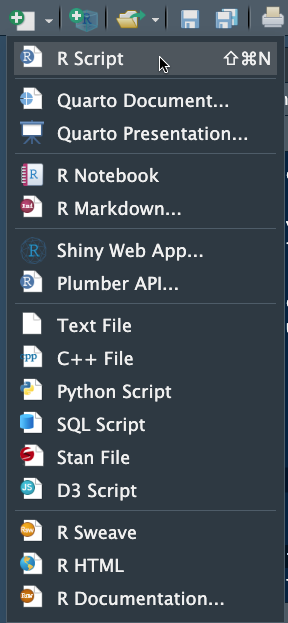
RScript
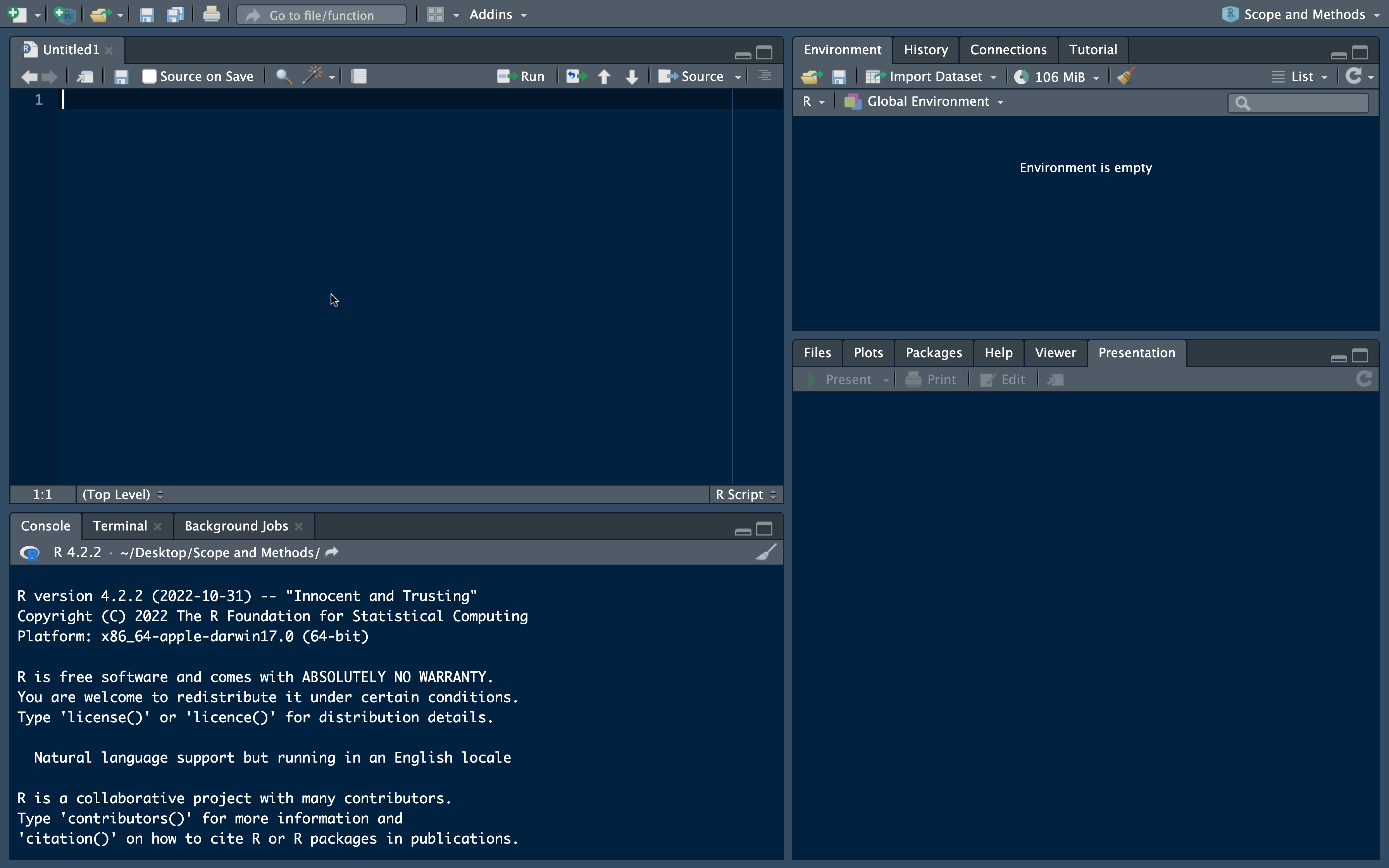
RScript: Running Code
- command + return on a Mac or control + Enter on a Windows

RMarkdown
Similar to RScript files
But also allows you to include text
Produces good output for Problem Sets
RMarkdown

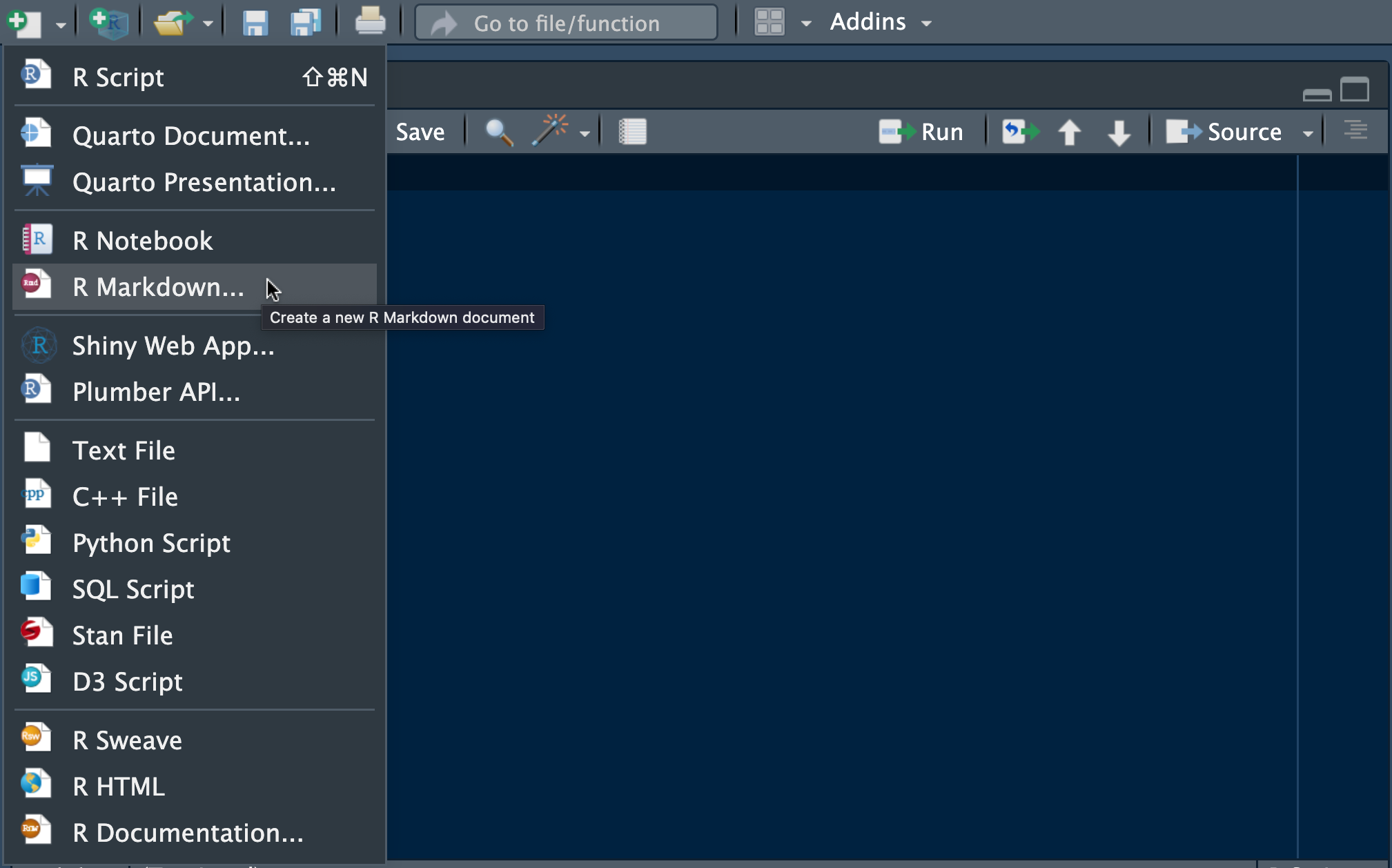
RMarkdown
- Select HTML or Word (have to install LaTeX to use PDF)
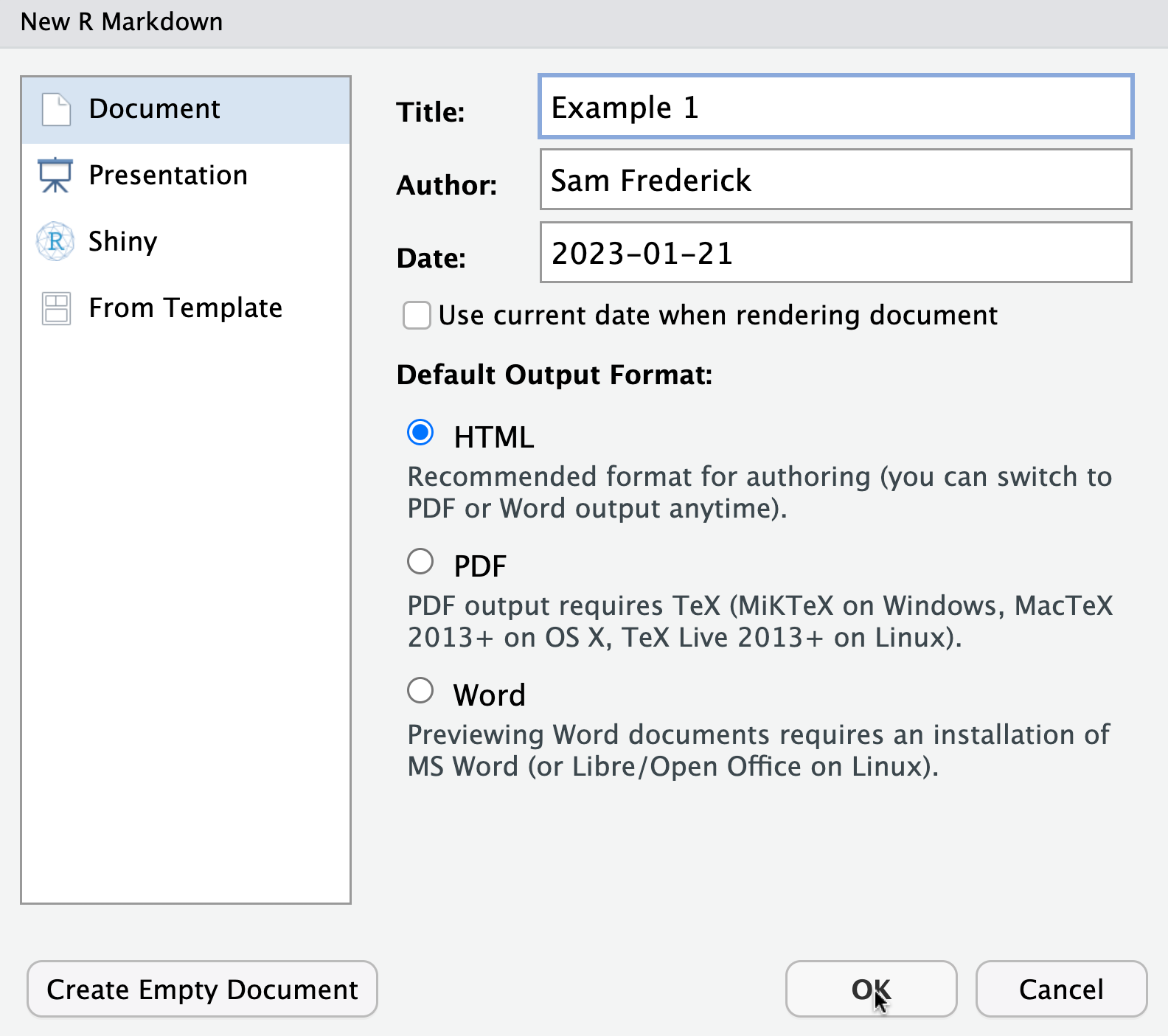
RMarkdown
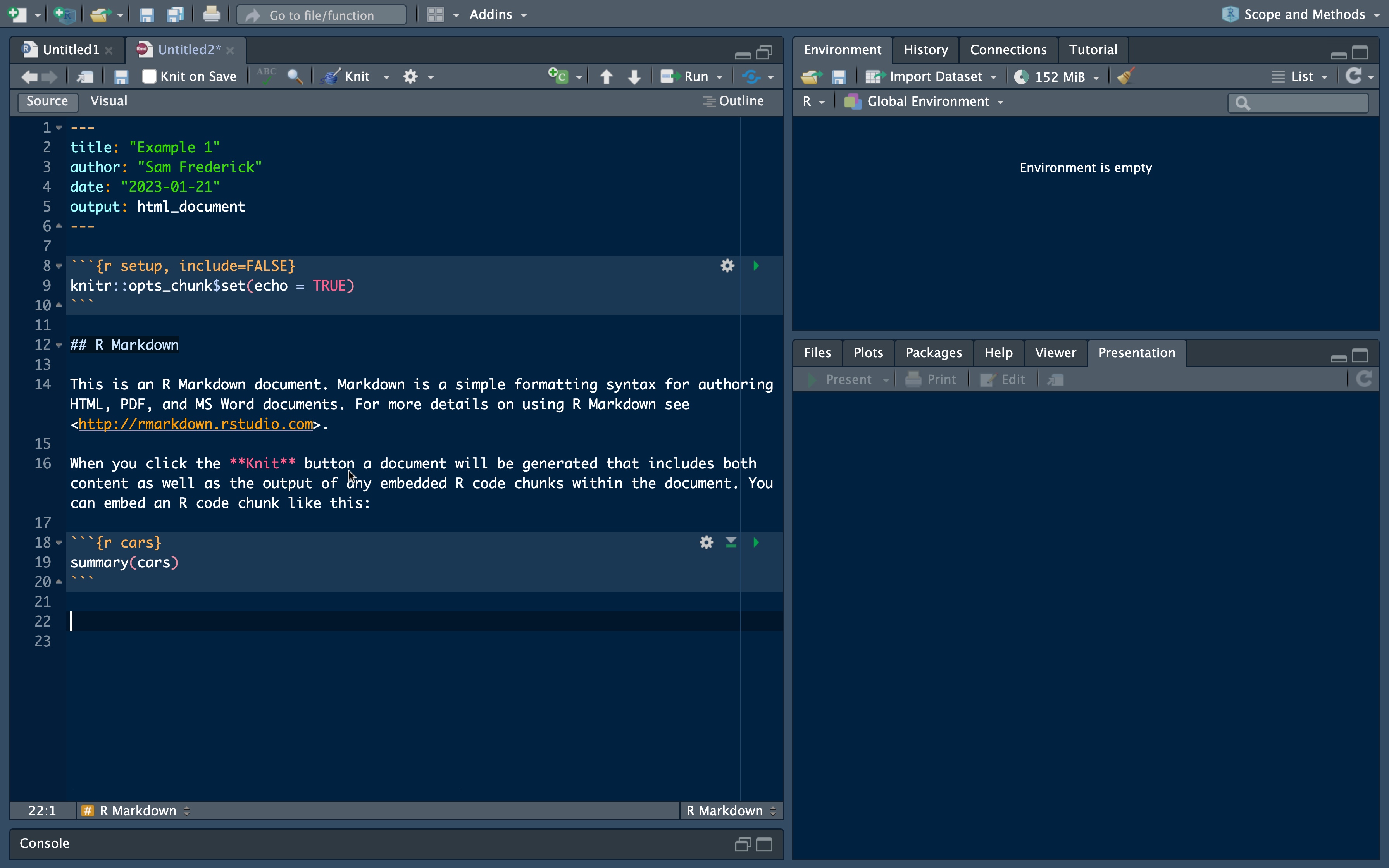
RMarkdown Advice
Knit your RMarkdown frequently (i.e., at each step of creation)
Often small errors can cause issues
- And can be hard to catch otherwise
RMarkdown Practice
Open RStudio
Try to open a new RMarkdown document
Which parts of the document seem to include R code?
See if you can figure out how to insert a new code chunk (a section that R reads as code)
RMarkdown: Running Code
- command + return on a Mac or control + Enter on a Windows
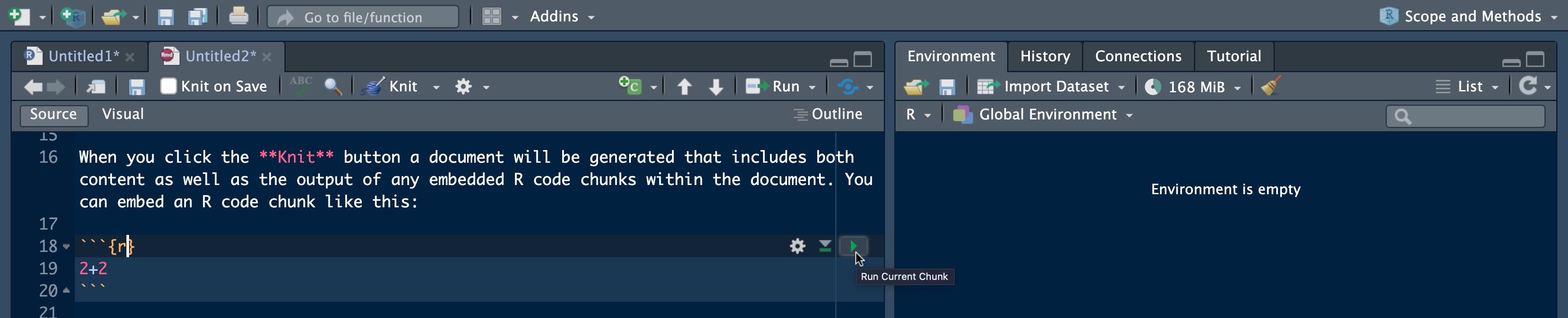
RMarkdown: Running Code
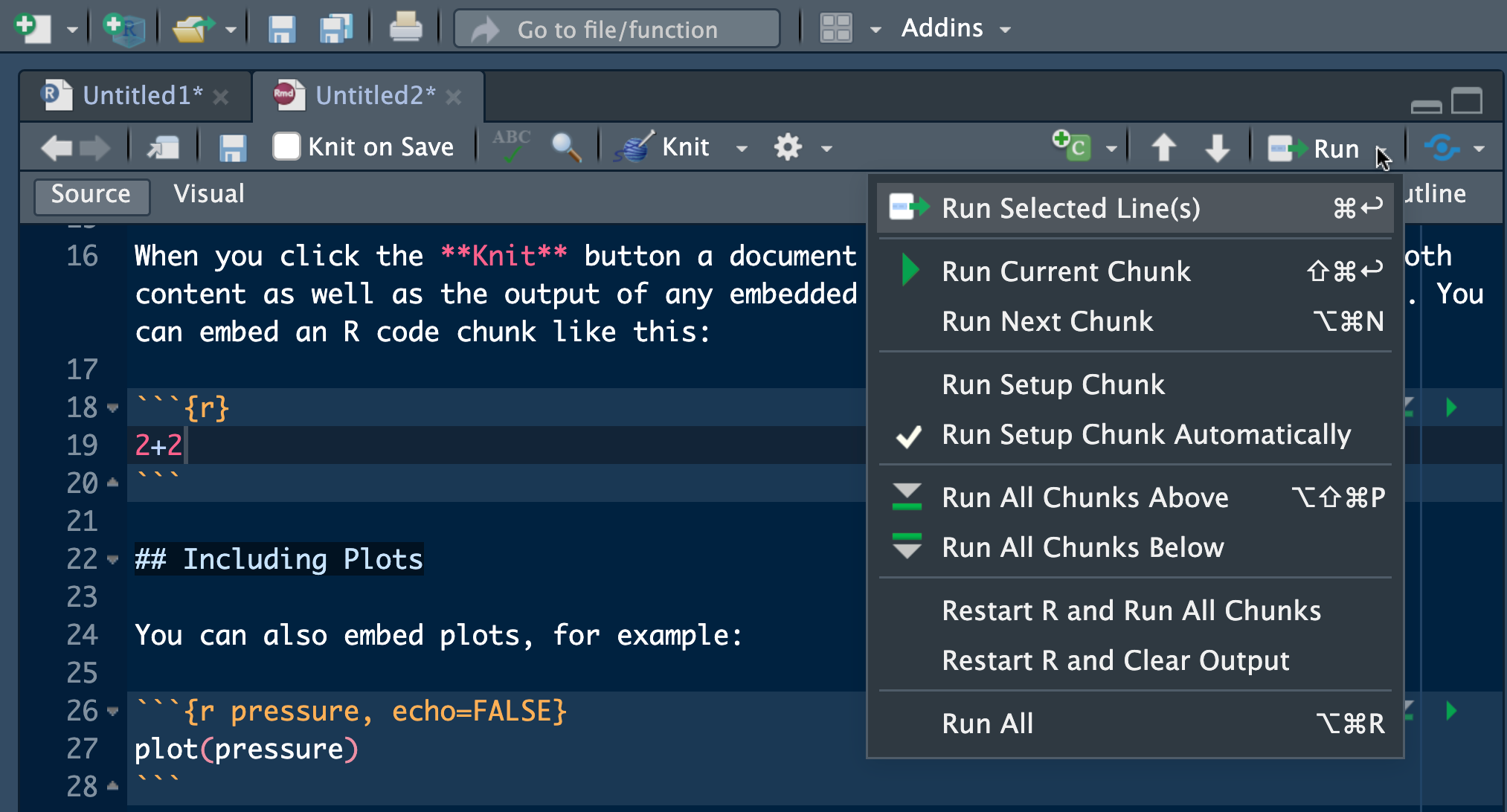
Intro to Coding in R
Arithmetic:
Addition: +
Subtraction: -
Multiplication: *
Division: /
Exponents: x^y (x to the power of y)
Intro to Coding in R: Practice
Go to R and open an RScript file
Set your working directory to your course folder by writing out code in the RScript
Intro to Coding in R
What is the output of the following lines of code?
Functions in R
Standard format:
- functionname(argumentname = argument)
Function help:
Type “?functionname” and run that line of code
- Help page will pop up in the “Help” pane
. . .
- Help pages usually have overviews of the function, descriptions of key arguments, outputs, and example code
Basic Functions
Addition:
sum()- e.g.,
sum(1, 2)
- e.g.,
Average:
mean()Square Root:
sqrt()Minimum:
min(); Maximum:max()
Basic Functions
Try running the following code:
How would you calculate this value using an R function?
What is the average of these three numbers?
Basic Functions: Vectors
- Concatenate:
c()(turns a comma separated list of numbers into a vector)- Vectors of numbers can be passed to functions
Determine length of vector:
length()Return unique items in vector:
unique()
More Functions and Operators
begin:end: creates a vector containing the sequence of integers from begin to endseq(a, b, by = c): creates a vector containing the sequence of integers from a to b in steps of size c
Assignment Operator
x <- y: assign y to object x
Loading Data into R
Mostly work with csv files (similar to Excel spreadsheets)
Load with some variant of
read.csv()functionThis is where setting your working directory becomes important
- Data loaded in as a data.frame object in R
- Columns are variables and rows are individual observations
Recap
- Set working directory to course folder:
setwd(path/to/course folder)- Use an RProject associated with course folder
- Write (and save) code in RScripts or RMarkdown files
- Knit RMarkdown files frequently after changes to catch bugs in code early
- RMarkdown will be super helpful for problem sets
Getting Help
Section
Other students
?operator in RStudio (run?functionname)stackoverflow.com
I’m also happy to meet or to answer questions over email
- sdf2128@columbia.edu
Next Section:
Types of objects in R
If statements
Summarizing data
Missing data
For loops
Introduction to R